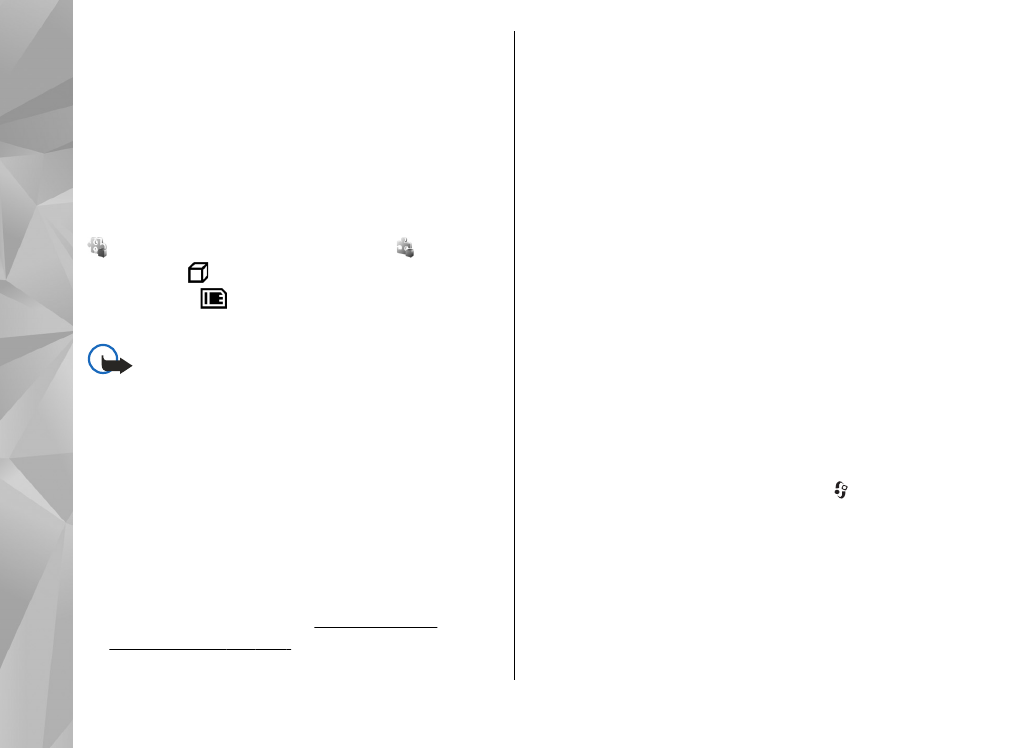
Install applications and software
Installation files may be transferred to your device
from a compatible computer, downloaded during
browsing, or sent to you in a multimedia message
as an e-mail attachment or using other connectivity
methods, such as Bluetooth connectivity. You can
use Nokia Application Installer in Nokia Nseries PC
Suite to install an application to your device.
indicates a .sis or .sisx application, a Java
application, that the application is not fully
installed, and that the application is installed in
the mass memory.
Important: Only install and use applications
and other software from trusted sources, such as
applications that are Symbian Signed or have
passed the Java Verified
TM
testing.
Before installation, note the following:
●
To view the application type, version number,
and the supplier or manufacturer of the
application, select
Options
>
View details
.
To display the security certificate details of the
application, in
Details:
, scroll to
Certificates
,
and select
View details
.
See "Certificate
management", p. 151.
●
If you install a file that contains an update or
repair to an existing application, you can only
restore the original application if you have the
original installation file or a full backup copy of
the removed software package. To restore the
original application, remove the application, and
install the application again from the original
installation file or the backup copy.
The .jar file is required for installing Java
applications. If it is missing, the device may ask
you to download it. If there is no access point
defined for the application, you are asked to
select one. When you are downloading the .jar
file, you may need to enter a user name and
password to access the server. You obtain these
from the supplier or manufacturer of the
application.
To install an application or software, do the
following:
1.
To locate an installation file, press , and select
Applications
>
App. mgr.
. Alternatively,
search the memory in File manager, or open a
message in
Messaging
>
Inbox
that contains
an installation file.
2.
In Application manager, select
Options
>
Install
. In other applications, scroll to the
142
Appl
icati
ons
fol
der
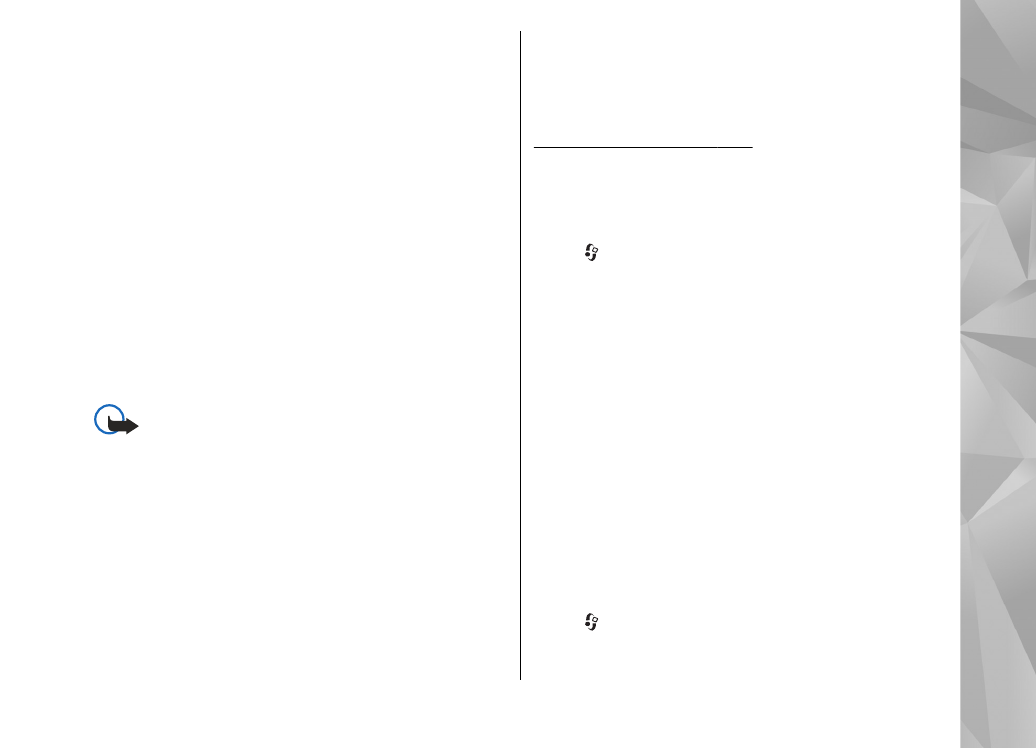
installation file, and select it to start the
installation.
During installation, the device shows
information about the progress of the
installation. If you install an application without
a digital signature or certification, the device
displays a warning. Continue installation only if
you are sure of the origin and contents of the
application.
To start an installed application, locate it in the
menu, and select it. If the application does not have
a default folder defined, it is installed in the
Applications
folder in the main menu.
To see which software packages are installed or
removed and when, select
Options
>
View log
.
Important: Your device can only support one
antivirus application. Having more than one
application with antivirus functionality could affect
performance and operation or cause the device to
stop functioning.
After you install applications to mass memory,
installation files (.sis or .sisx) remain in the device
memory. The files may use large amounts of
memory and prevent you from storing other files.
To maintain sufficient memory, use Nokia Nseries
PC Suite to back up installation files to a compatible
PC, then use the file manager to remove the
installation files from the device memory. If the .sis
file is a message attachment, delete the message
from the Messaging inbox.
See "File manager", p. 145.