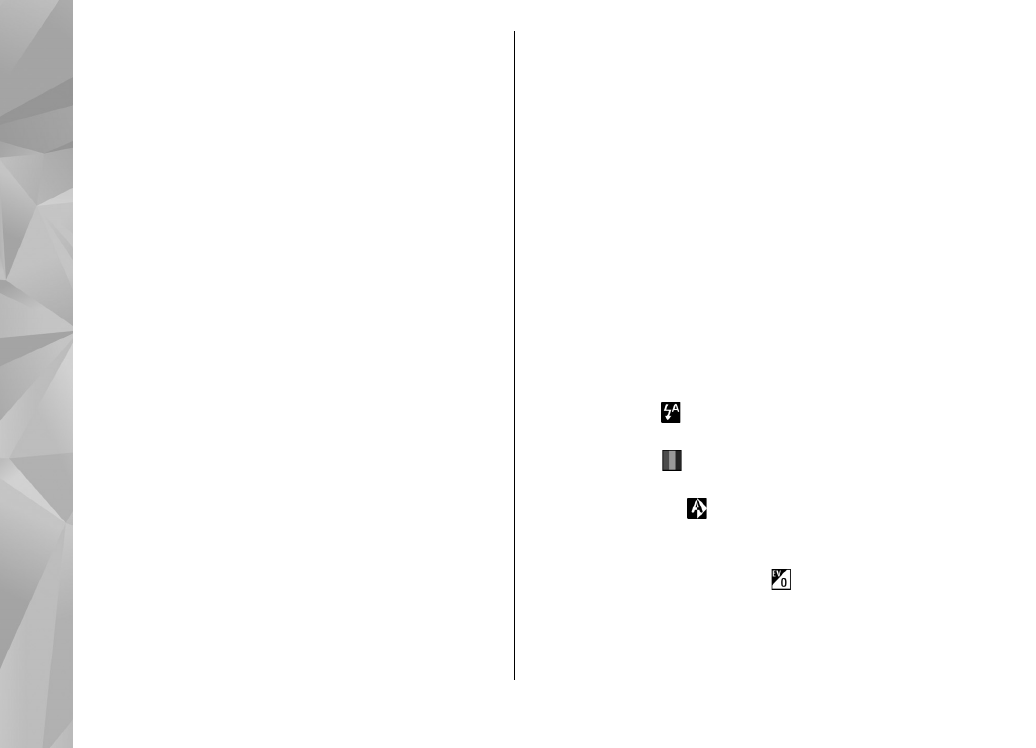
Setup settings—adjust colour and
lighting
To enable the camera to reproduce colours and
lighting more accurately or to add effects to your
pictures or videos, scroll through the active toolbar,
and select from the following options:
●
Flash mode
( ) (images only) — Select the
desired flash mode.
●
Colour tone
( ) — Select a colour effect from
the list.
●
White balance
( ) — Select the current
lighting condition from the list. This allows the
camera to reproduce colours more accurately.
●
Exposure compensation
( ) (images
only) — If you are shooting a dark subject against
a very light background, such as snow, adjust the
exposure to +1 or +2 to compensate the
74
Ca
mera
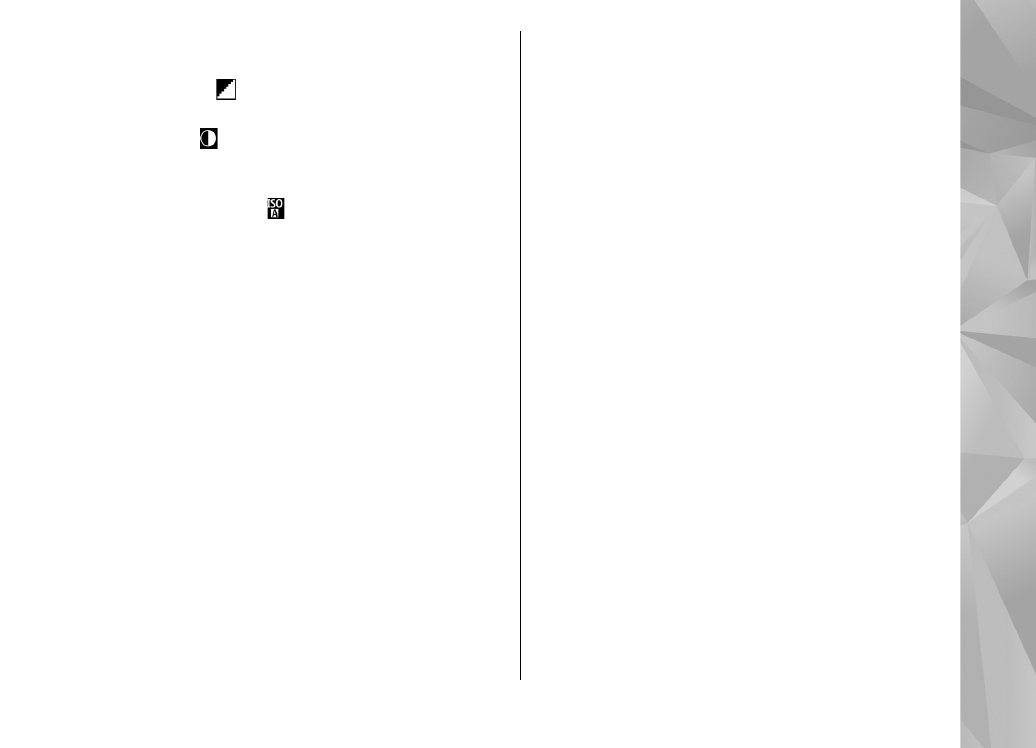
background brightness. For light subjects
against a dark background, use -1 or -2.
●
Sharpness
( ) (images only) — Adjust the
sharpness of the image.
●
Contrast
( ) (images only) — Adjust the
difference between the lightest and darkest
parts of the image.
●
Light sensitivity
( ) (images only) — Increase
the light sensitivity in low light conditions to
decrease the risk of images that are too dark.
The screen display changes to match any settings
you make so that you see how the change affects
the pictures or videos.
The available settings vary depending on the
selected camera.
The setup settings are camera specific; if you
change the settings in the secondary camera, the
settings in the main camera do not change. The
setup settings are also shooting mode specific; if
you change the settings in the image mode, the
settings in the video mode do not change.
Switching between the modes does not reset the
defined setup settings.
The setup settings return to the default settings
when you close the camera.
If you select a new scene, the colour and lighting
settings are replaced by the selected scene. You can
change the setup settings after selecting a scene if
needed.