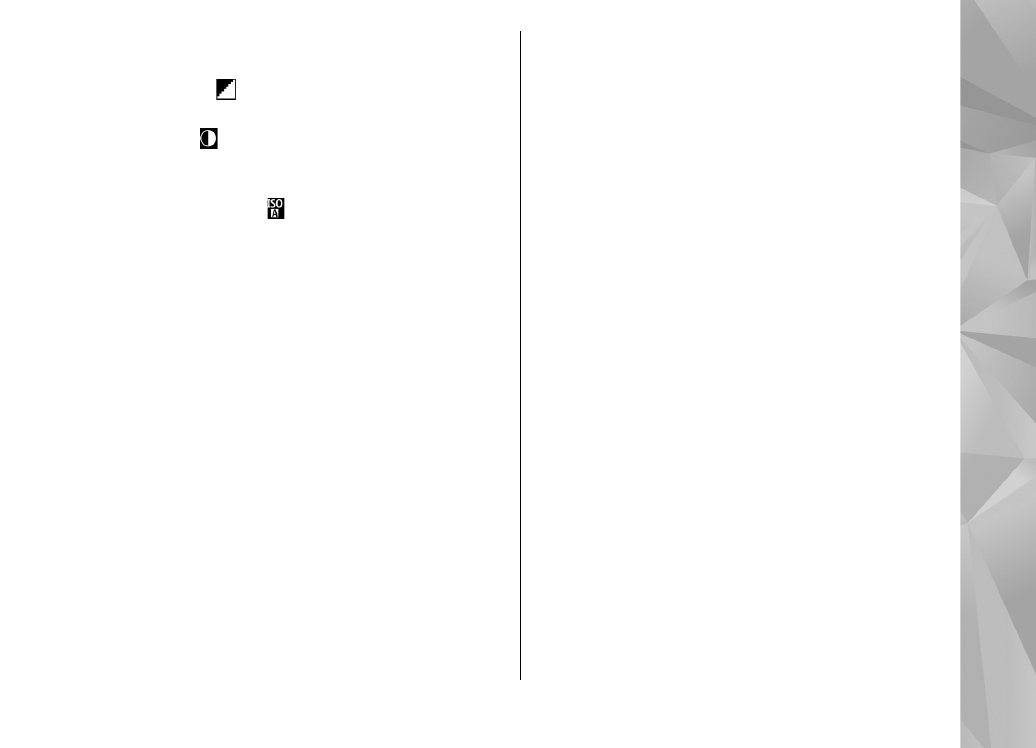
Video settings
To change the main settings, in the video mode,
select
Options
>
Settings
and from the following:
●
Video quality
— Set the quality of the video clip
to
TV high quality
,
TV normal quality
,
high quality
,
E-mail norm. quality
(standard
quality for playback through your handset), or
Sharing quality
. If you want to view the video
on a compatible TV or PC, select
TV high
quality
or
TV normal quality
, which have VGA
resolution (640x480) and the .mp4 file format.
You may not be able to send video clips saved in
the .mp4 file format in a multimedia message. To
send the video clip using a multimedia message,
select
Sharing quality
, which has QCIF
resolution and the .3gp file format.
●
Video stabilisation
— Select
On
to reduce
camera shaking when recording the video.
●
Audio recording
— Select
Mute
if you do not
want to record sound.
●
Add to album
— Select whether you want to
add the recorded video clip to a certain album in
75
Ca
mera
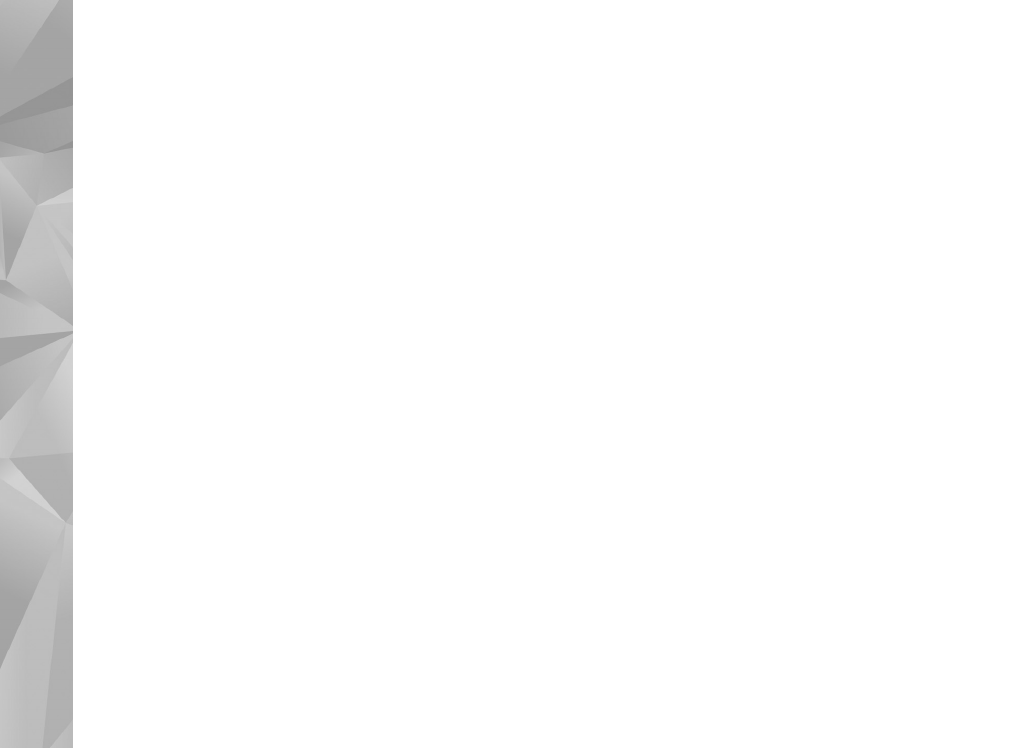
Gallery. Select
Yes
to open a list of available
albums.
●
Show captured video
— Select whether you
want the first frame of the recorded video clip to
be displayed after the recording stops. Select
Play
from the active toolbar (main camera) or
Options
>
Play
(secondary camera) to view the
video clip.
●
Default video name
— Define the default name
for the captured video clips.
●
Memory in use
— Select where you want to
store your videos.
●
Restore camera settings
— Select
Yes
to return
the default values to the camera settings.
76
Ca
mera