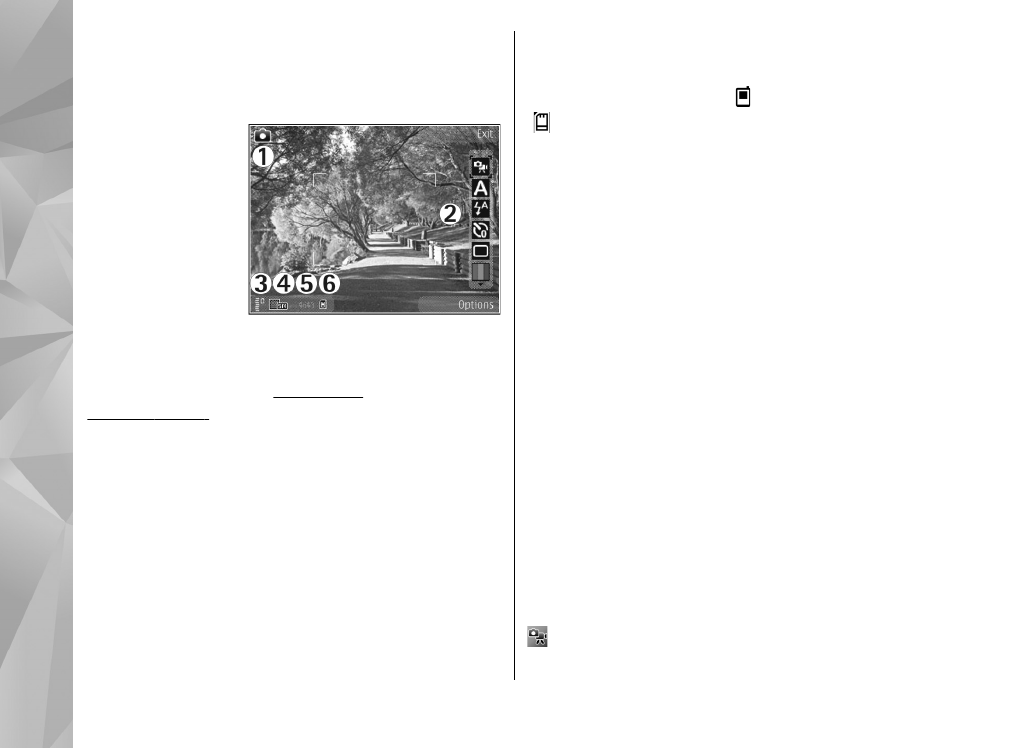
Active toolbar
The active toolbar provides you with shortcuts to
different items and settings before and after taking
a picture or recording a video. Scroll to items, and
select them by pressing the scroll key. You can also
define when the active toolbar is visible on the
display.
The settings in the active toolbar return to the
default settings after you close the camera.
To view the active toolbar before and after taking a
picture or recording a video, select
Options
>
Show icons
. To view the active toolbar only when
you need it, select
Options
>
Hide icons
. Only the
capture mode and battery level indicators are
shown on the display. To activate the active toolbar,
press the scroll key. The toolbar is visible for 5
seconds.
Before taking a picture or recording a video, in the
active toolbar, select from the following:
to switch between the video and image modes
66
Ca
mera
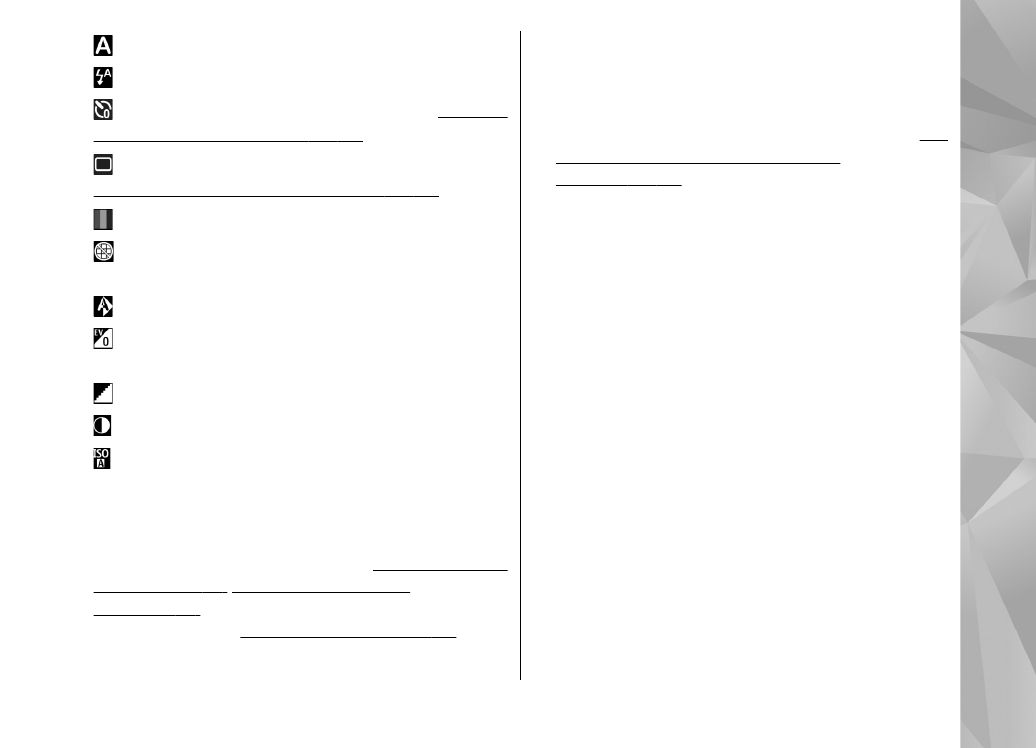
to select the scene
to select the flash mode (images only)
to activate the self-timer (images only).
See "You
in the picture—self-timer", p. 70.
to activate the sequence mode (images only).
See "Capture images in a sequence", p. 69.
to select a colour effect
to show or hide the viewfinder grid (images
only)
to adjust white balance
to adjust the exposure compensation (images
only)
to adjust sharpness (images only)
to adjust contrast (images only)
to adjust light sensitivity (images only)
The icons change to reflect the current status of the
setting.
The available options vary depending on the
capture mode and view you are in.
See "After taking
a picture", p. 68.
See "After recording a
video", p. 73.
The active toolbar in Gallery has
different options.
See "Active toolbar", p. 79.