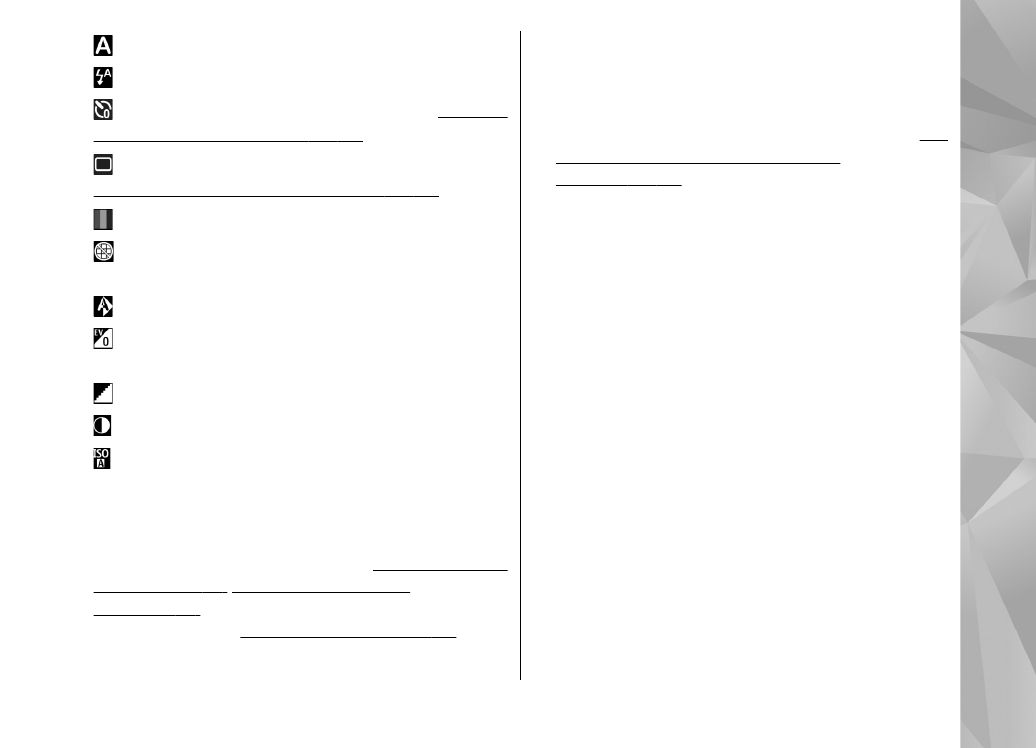
Take pictures
Before taking a picture, note the following:
●
To make lighting and colour adjustments, use the
scroll key to scroll through the active toolbar.
See
"Setup settings—adjust colour and
lighting", p. 74.
Saving the captured image may
take longer if you change the zoom, lighting, or
colour settings.
●
To free memory for new pictures, transfer files to
a compatible PC using a compatible USB data
cable, for example, and delete the files from your
device. The device informs you when the
memory is full, and asks whether you want to
change the memory in use.
When taking a picture, note the following:
●
Use both hands to keep the camera still.
●
The quality of a digitally zoomed picture is lower
than that of a nonzoomed picture.
●
The camera goes into the battery saving mode if
there are no keypresses for a moment. To
continue taking pictures, press the capture key.
To take a picture, do the following:
1.
If the camera is in the video mode, select the
image mode from the active toolbar.
67
Ca
mera
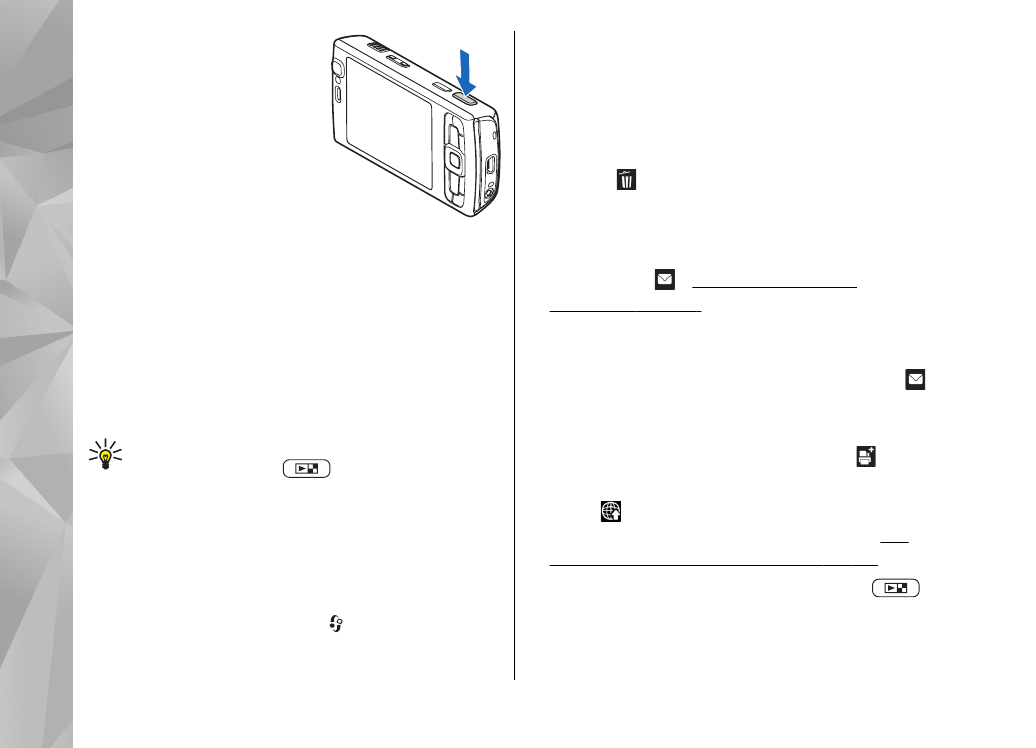
2.
To lock the focus on an
object, press the capture
key halfway down (main
camera only, not
available in landscape
and sports scenes). The
green locked focus
indicator appears on the
display. If the focus was
not locked, the red focus
indicator appears. Release the capture key, and
press it halfway down again. You can, however,
take the picture without locking the focus.
3.
To take a picture, press the capture key. Do not
move the device before the image is saved.
To zoom in or out when taking a picture, use the
zoom key in your device.
Tip: To open Gallery and view the pictures you
have taken, press
on the side of your
device twice.
To activate the front camera, select
Options
>
Use
secondary camera
. To take a picture, press the
scroll key. To zoom in or out, scroll up or down.
To leave the camera open in the background and
use other applications, press . To return to the
camera, press and hold the capture key.