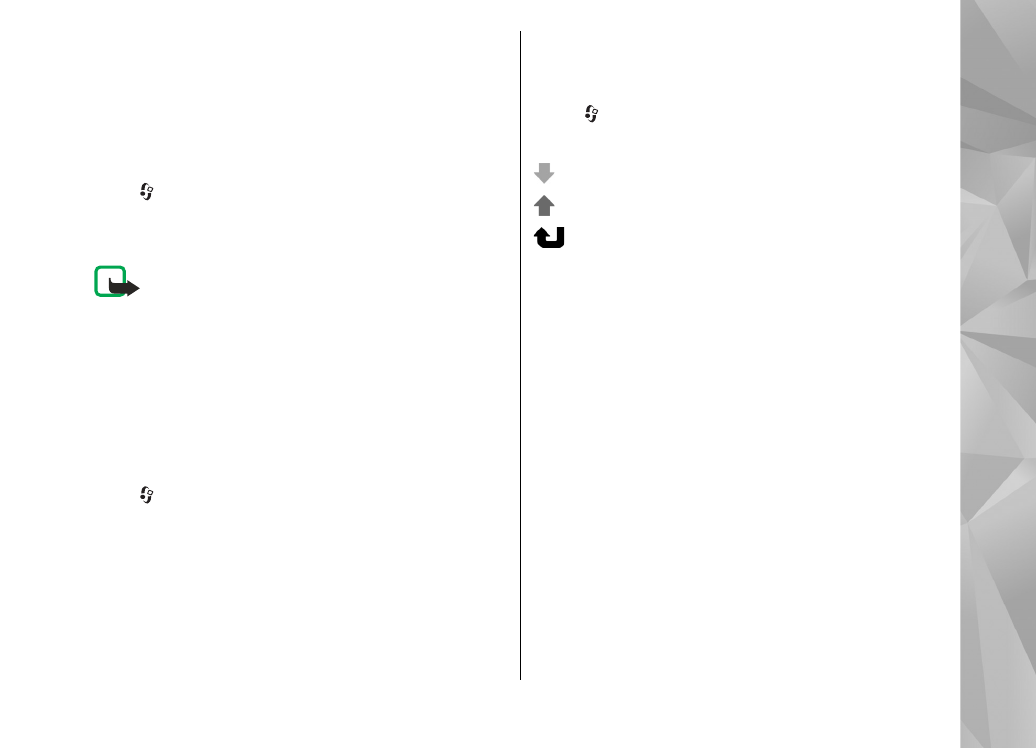
Monitor all communication
events
Press , and select
Tools
>
Log
>
Recent calls
.
Icons in the log are as follows:
Incoming
Outgoing
Missed communication events
To open the general log where you can monitor all
voice calls, text messages, or data and WLAN
connections registered by the device, scroll right.
Subevents, such as a text message sent in more than
one part and packet data connections, are logged
as one communication event. Connections to your
mailbox, multimedia messaging centre, or web
pages are shown as packet data connections.
To add an unknown phone number from the log to
your contacts, select
Options
>
Save to Contacts
.
To filter the log, select
Options
>
Filter
and a filter.
To erase the contents of the log, recent calls
register, and messaging delivery reports
permanently, select
Options
>
Clear log
. Select
Yes
to confirm. To remove a single event from one
of the recent calls logs, press C.
131
Make call
s
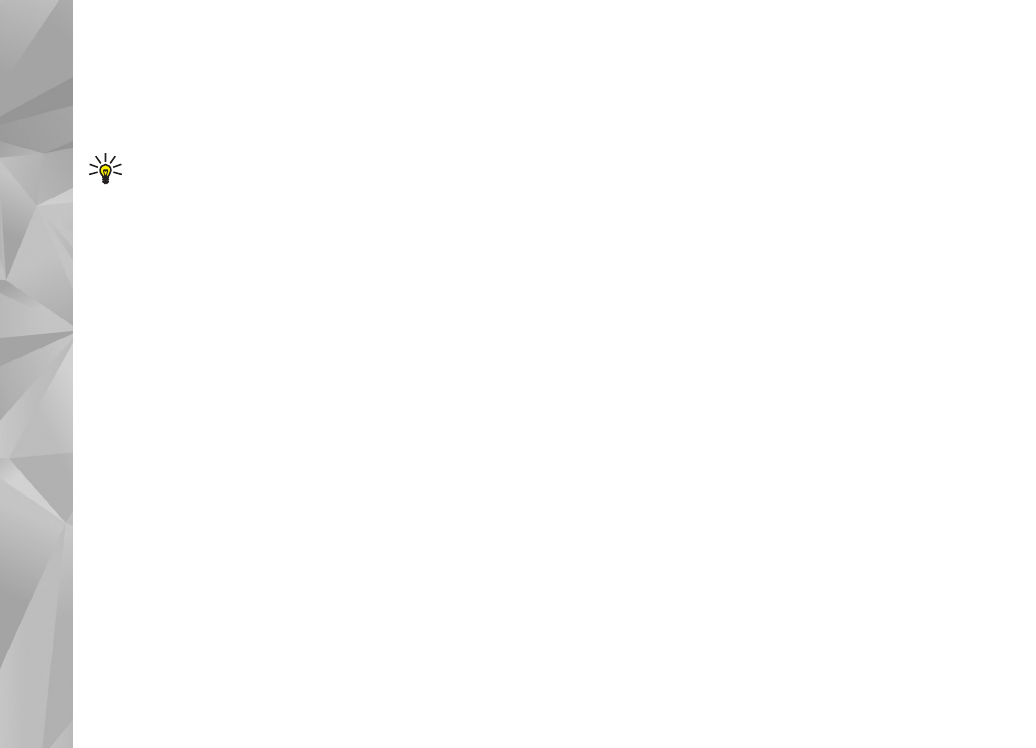
To set the log duration, select
Options
>
Settings
>
Log duration
. If you select
No log
, all
the log contents, recent calls register, and
messaging delivery reports are permanently
deleted.
Tip: In the details view, you can copy a phone
number to the clipboard, and paste it into a
text message, for example. Select
Options
>
Copy number
.
To view from the packet data counter how much
data is transferred and how long a certain packet
data connection lasts, scroll to an incoming or
outgoing event indicated by
Pack.
, and select
Options
>
View details
.
132
Make call
s