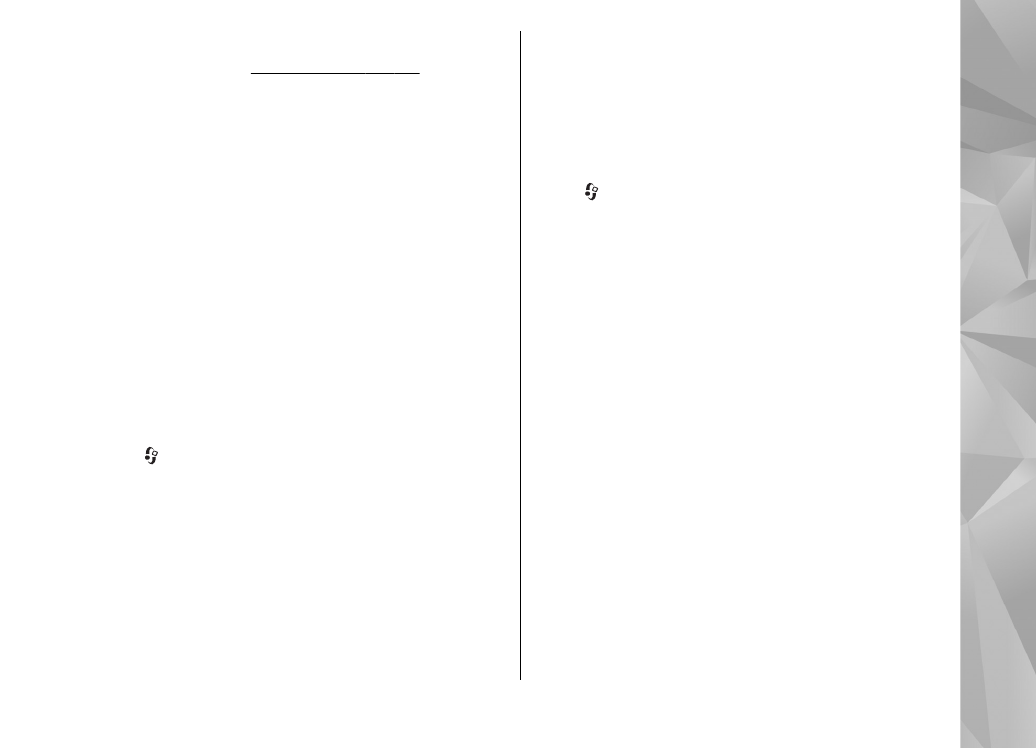
Post to web
Press , and select
Applications
>
Media
>
Lifeblog
.
To share your best Nokia Lifeblog items, send them
to your weblog on the internet for others to see.
You must first create an account with a weblog
service, create one or more weblogs that you use as
the destination of your posts, and add the weblog
account to Nokia Lifeblog. The recommended
weblog service for Nokia Lifeblog is TypePad from
Six Apart, www.typepad.com.
On your device, to add the weblog account in Nokia
Lifeblog, select
Options
>
Settings
>
Blog
. On
your PC, to edit accounts, select File > Blog Account
Manager....
Post items to the web from your device
1.
In
Timeline
or
Favourites
, select the items that
you want to post to the web.
2.
Select
Options
>
Post to Web
.
61
Media fol
der
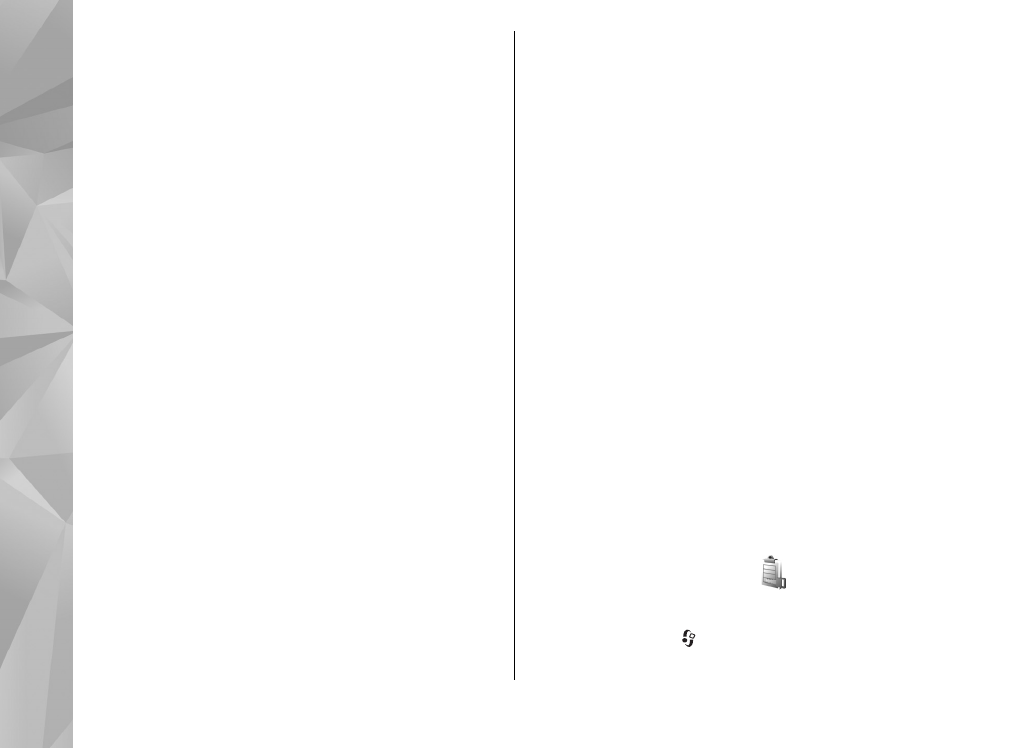
If you use the feature for the first time, Nokia
Lifeblog retrieves a weblog list from the weblog
server.
The weblog post dialogue opens.
3.
Select the weblog you want to use from the
Post
to:
list. If you have created new weblogs, to
update the weblog list, select
Options
>
Refresh blog list
.
4.
Enter a title and a caption for the post. You can
also write a longer story or description in the
body text field.
5.
When everything is ready, select
Options
>
Send
.
Post items to the web from your PC
1.
In the time line or favourites, select the items (a
maximum of 50) that you want to post to the
web.
2.
Select File > Post to the Web....
3.
Enter a title and a caption for the post. You can
also write a longer story or description in the
body text field.
4.
Select the weblog that you want to use from the
Post to: list.
5.
When everything is ready, click Send.