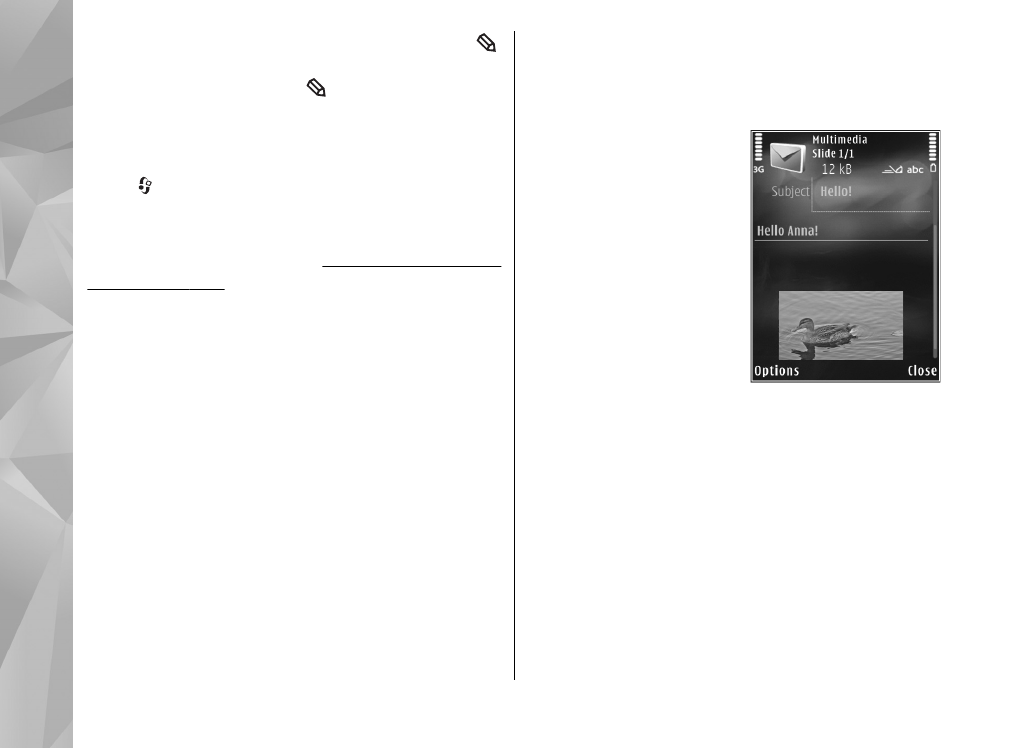
Write and send messages
Press , and select
Messaging
.
Before you can create a multimedia message or
write an e-mail, you must have the correct
connection settings in place.
See "Define the e-mail
settings", p. 113.
The wireless network may limit the size of MMS
messages. If the inserted picture exceeds this limit,
the device may make it smaller so that it can be sent
by MMS.
Check the size limit of e-mail messages with your
service provider. If you attempt to send an e-mail
message that exceeds the size limit of the e-mail
server, the message is left in the
Outbox
folder, and
the device attempts to resend it periodically.
Sending an e-mail requires a data connection, and
continuous attemps to resend the e-mail may
increase your phone bill. In the
Outbox
folder, you
can delete such a message or move it to the
Drafts
folder.
1.
Select
New message
>
Text message
to send
a text message,
Multimedia message
to send a
multimedia message (MMS),
Audio message
to
send an audio message (a multimedia message
that includes one sound clip), or
to send
an e-mail.
2.
In the To field, press
the scroll key to select
recipients or groups
from contacts, or enter
the recipient’s phone
number or e-mail
address. To add a
semicolon (;) that
separates the
recipients, press *. You
can also copy and paste
the number or address
from the clipboard.
3.
In the Subject field, enter the subject of the
multimedia message or e-mail. To change the
fields that are visible, select
Options
>
Address
fields
.
4.
In the message field, write the message. To
insert a template, select
Options
>
Insert
or
Insert object
>
Template
.
5.
To add a media object to a multimedia message,
select
Options
>
Insert object
>
Image
,
Sound clip
, or
Video clip
.
110
Messaging
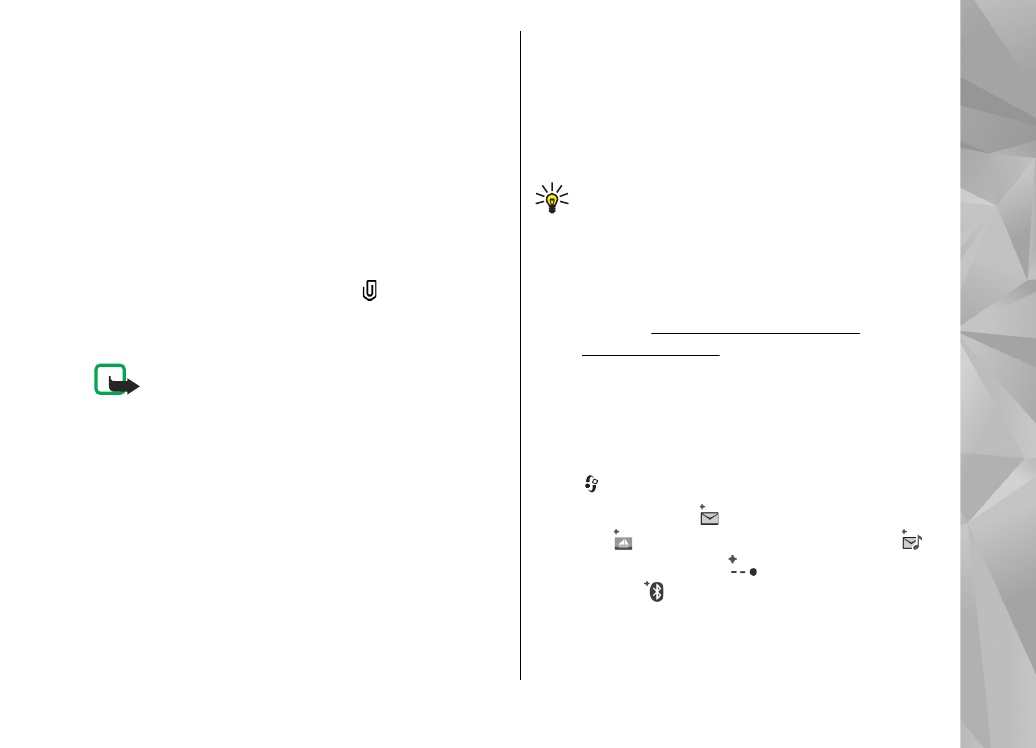
6.
To take a new picture or record sound or video
for a multimedia message, select
Insert new
>
Image
,
Sound clip
, or
Video clip
.
To insert a new slide to the message, select
Slide
.
To see what the multimedia message looks like,
select
Options
>
Preview
.
7.
To add an attachment to an e-mail, select
Options
>
Insert
>
Image
,
Sound clip
,
Video
clip
,
Note
, or
Other
for other file types. E-mail
attachments are indicated by .
8.
To send the message, select
Options
>
Send
,
or press the call key.
Note: Your device may indicate that your
message was sent to the message center number
programmed into your device. Your device may not
indicate whether the message is received at the
intended destination. For more details about
messaging services, contact your service provider.
Your device supports the sending of text messages
beyond the character limit for a single message.
Longer messages are sent as a series of two or more
messages. Your service provider may charge
accordingly. Characters that use accents or other
marks, and characters from some language options,
take up more space, limiting the number of
characters that can be sent in a single message.
You may not be able to send video clips that are
saved in the .mp4 format or that exceed the size
limit of the wireless network in a multimedia
message.
Tip: You can combine images, video, sound,
and text to a presentation and send it in a
multimedia message. Start to create a
multimedia message, and select
Options
>
Create presentation
. The option is shown
only if
MMS creation mode
is set to
Guided
or
Free
.
See "Multimedia message
settings", p. 116.