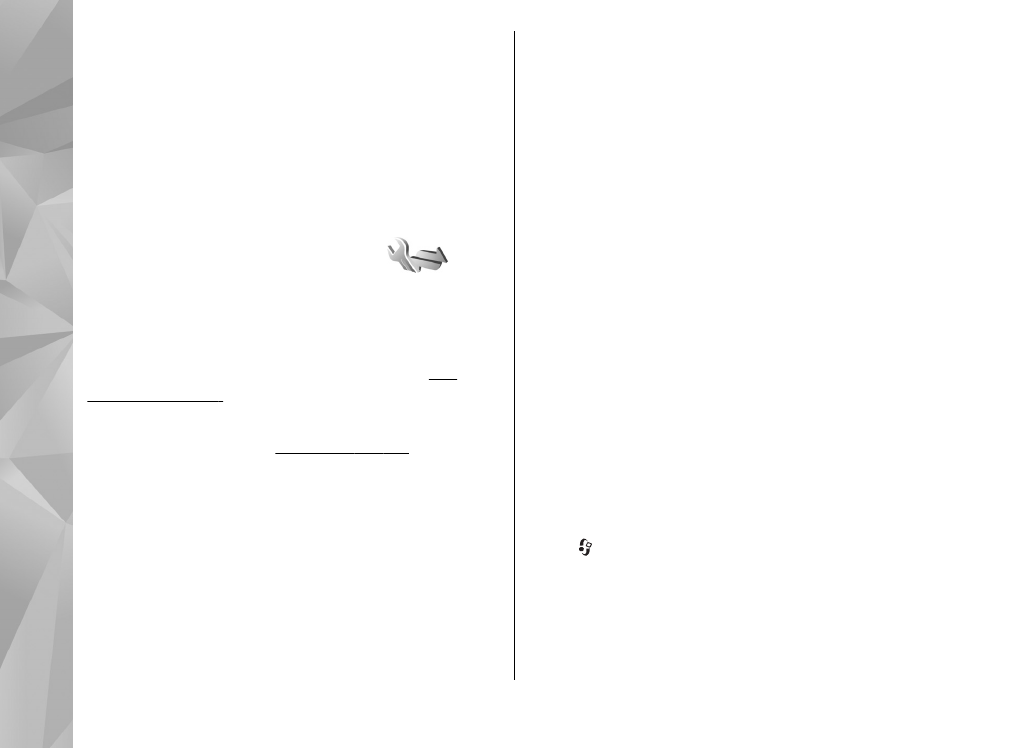
Create a new access point
Press , and select
Tools
>
Settings
>
Connection
>
Access points
.
You may receive access point settings in a message
from a service provider. Some or all access points
may be preset for your device by your service
156
Se
ttings
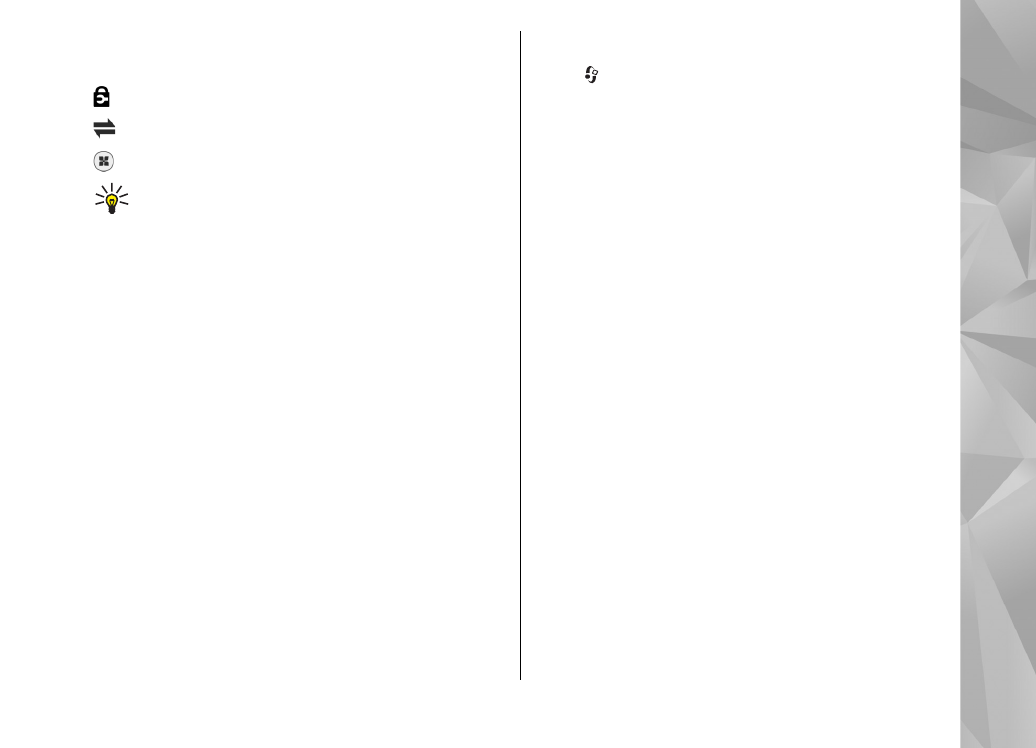
provider, and you may not be able to change, create,
edit, or remove them.
indicates a protected access point.
indicates a packet data access point.
indicates a WLAN access point.
Tip: You can create internet access points in
a wireless LAN with the WLAN wizard.
To create a new access point, select
Options
>
New access point
.
To edit the settings of an access point, select
Options
>
Edit
. Follow the instructions from your
service provider.
●
Connection name
— Enter a descriptive name
for the connection.
●
Data bearer
— Select the data connection type.
Depending on the data connection you select, only
certain setting fields are available. Fill in all fields
marked with
Must be defined
or with a red
asterisk. Other fields can be left empty, unless you
have been instructed otherwise by your service
provider.
To be able to use a data connection, your service
provider must support this feature, and if necessary,
activate it for your SIM card.