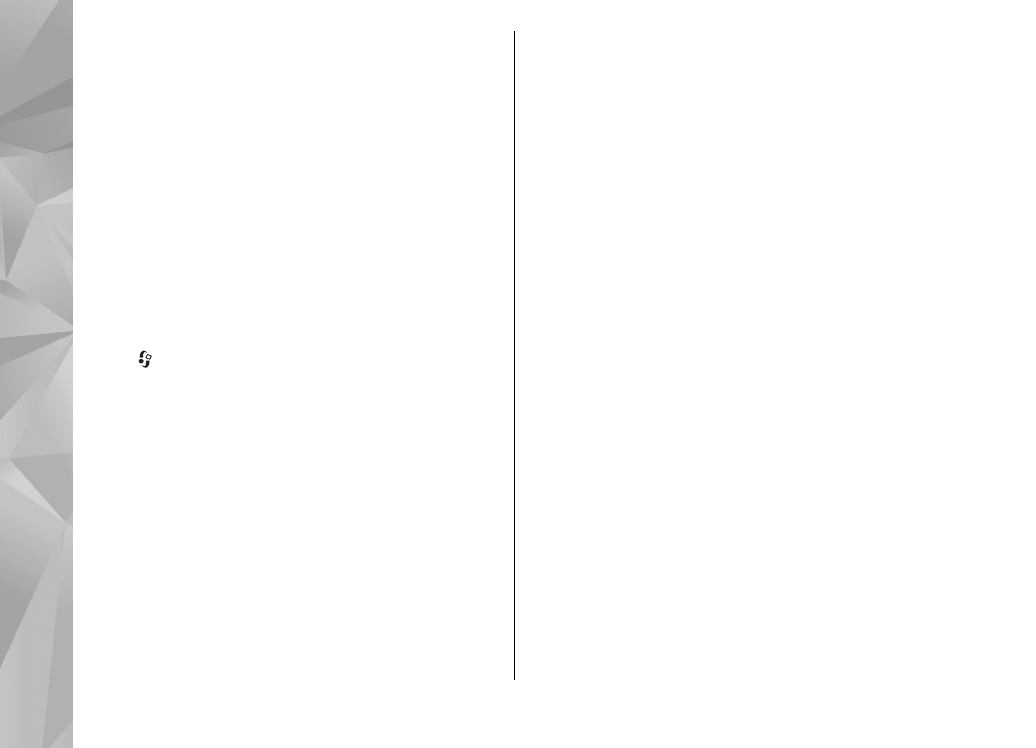
WLAN internet access points
Press , and select
Tools
>
Settings
>
Connection
>
Access points
>
Options
>
Edit
or
New access point
.
Follow the instructions from the WLAN service
provider.
●
WLAN network name
— Select
Enter
manually
or
Search for networks
. If you select
an existing network,
WLAN network mode
and
WLAN security mode
are determined by the
settings of its access point device.
●
Network status
— Define whether the network
name is displayed.
●
WLAN network mode
— Select
Ad-hoc
to
create an ad hoc network and to allow devices to
send and receive data directly; a WLAN access
point device is not needed. In an ad hoc network,
all devices must use the same
WLAN network
name
.
●
WLAN security mode
— Select the encryption
used:
WEP
,
802.1x
(not for ad hoc networks), or
WPA/WPA2
. If you select
Open network
, no
encryption is used. The WEP, 802.1x, and WPA
functions can be used only if the network
supports them.
To enter the settings for the selected security mode,
select
WLAN security settings
.
Security settings for WEP
●
WEP key in use
— Select the wired equivalent
privacy (WEP) key number. You can create up to
four WEP keys. The same settings must be
entered on the WLAN access point device.
●
Authentication type
— Select
Open
or
Shared
for the authentication type between
your device and the WLAN access point device.
●
WEP key settings
— Enter
WEP encryption
(length of the key),
WEP key format
(
ASCII
or
Hexadecimal
), and
WEP key
(the WEP key data
in the selected format).
Security settings for 802.1x and WPA/WPA2
●
WPA/WPA2
— Select the means of
authentication:
EAP
to use an extensible
158
Se
ttings
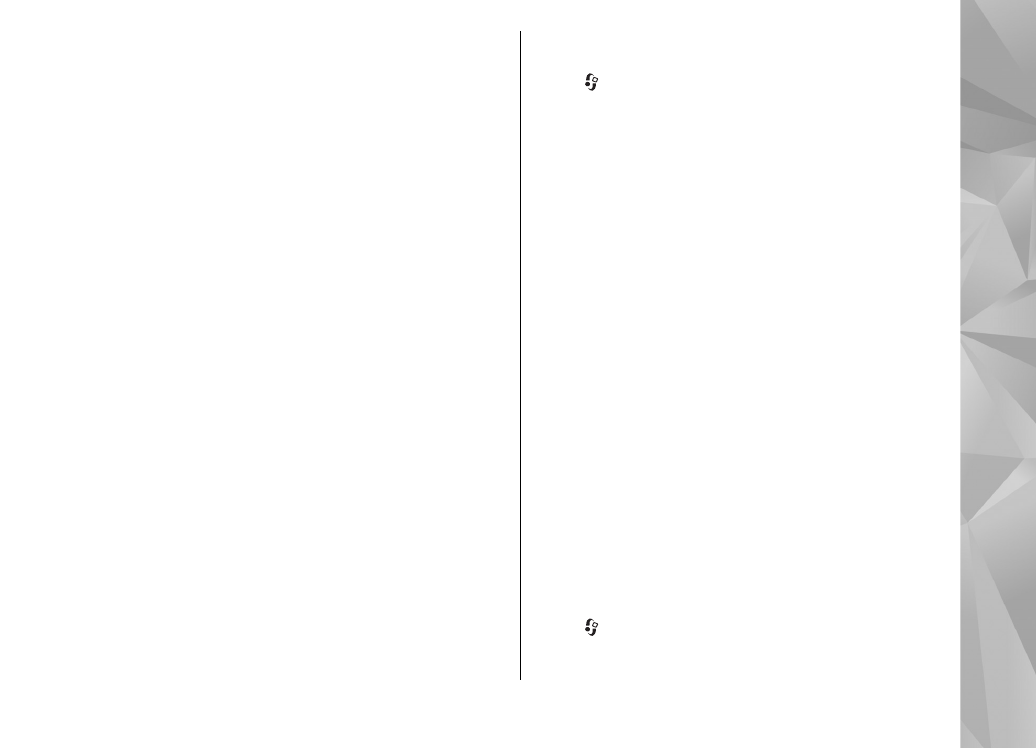
authentication protocol (EAP) plug-in, or
Pre-
shared key
to use a password. Complete the
appropriate settings:
●
EAP plug-in settings
— Enter the settings as
your service provider instructs.
●
Pre-shared key
— Enter a password. The
same password must be entered on the WLAN
access point device.
●
WPA2 only mode
— Only WPA2 enabled devices
are allowed to establish a connection in this
mode.
Advanced WLAN settings
Select
Options
>
Advanced settings
and from the
following:
●
IPv4 settings
— Enter the IP address of your
device, the subnet IP address, the default
gateway, and the IP addresses of the primary and
secondary DNS servers. Contact your internet
service provider for these addresses.
●
IPv6 settings
— Define the type of DNS address.
●
Ad-hoc channel
(only for
Ad-hoc
) — To enter a
channel number (1-11) manually, select
User
defined
.
●
Proxy server address
— Enter the address for
the proxy server.
●
Proxy port number
— Enter the proxy port
number.