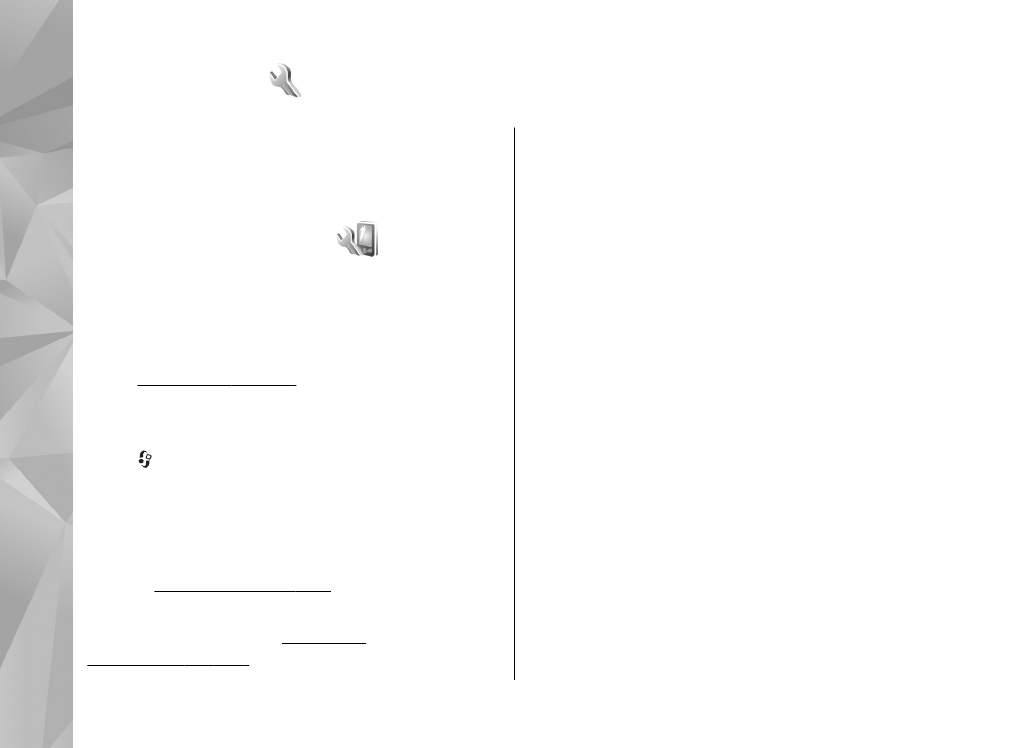
Personalisation settings
Press , and select
Tools
>
Settings
>
General
>
Personalisation
.
You can edit settings related to the display, standby
mode, and general functions of your device.
Themes
allows you to change the look of the
display.
See "Themes", p. 101.
Voice comms.
opens the settings for the Voice
commands application.
See "Voice
commands", p. 146.
Tones
allows you to change the tones of the
calendar, clock, and currently active profile.
Display
●
Light sensor
— Scroll left or right to adjust the
light sensor that observes the lighting conditions
and adjusts the brightness of the display. The
light sensor may cause the display to flicker in
low light.
●
Font size
— Adjust the size of the text and icons
on the display.
●
Power saver time-out
— Select the time-out
period after which the power saver is activated.
●
Welcome note / logo
— The welcome note or
logo is displayed briefly each time you switch on
the device. Select
Default
to use the default
image,
Text
to write a welcome note, or
Image
to select an image from Gallery.
●
Light time-out
— Select a time-out after which
the backlight of the display is switched off.
●
Rotate screen
— Change the setting for
automatic display rotation. In most applications,
the display rotates automatically between
portrait and landscape modes based on the
148
Se
ttings
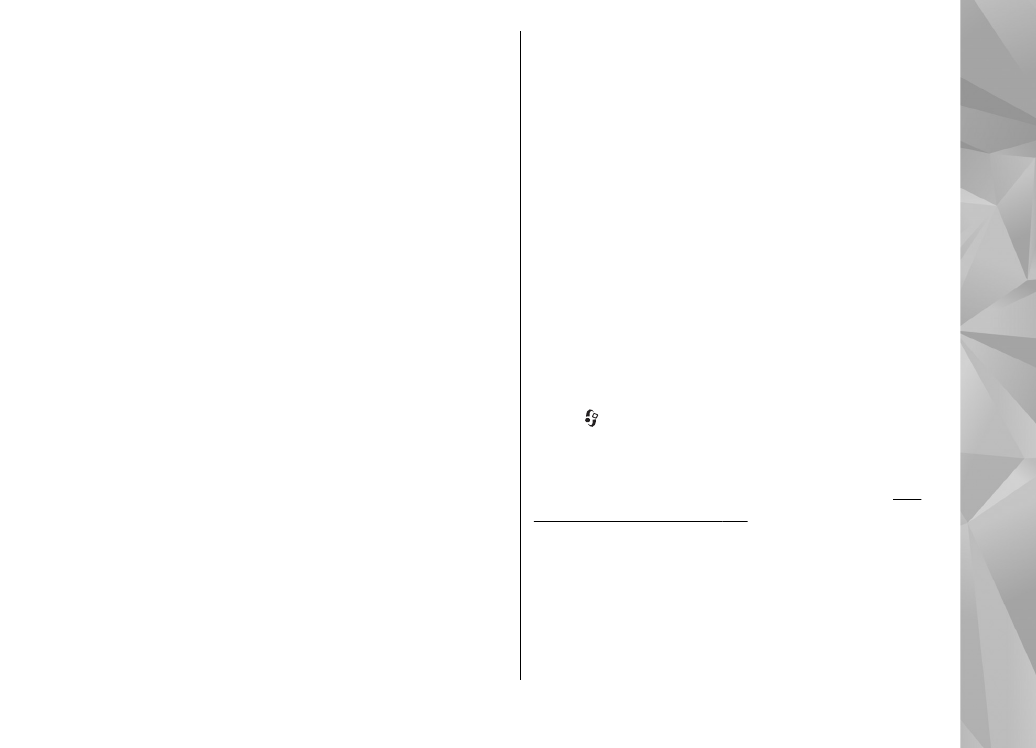
orientation of the device. To ensure that the
automatic display rotation works, hold the
device in an upright position. Automatic rotation
is not functioning, if you change the display
rotation setting manually in an application.
When you exit the application, automatic
rotation is activated again.
Standby mode
●
Active standby
— Activate shortcuts to
applications in the standby mode.
●
Shortcuts
— Assign a shortcut to the selection
keys in the standby mode.
If the active standby is set off, you can also assign
keypad shortcuts for the different presses of the
scroll key.
●
Active standby apps.
— If the active standby is
set on, select the application shortcuts you want
to appear in the active standby.
●
Operator logo
— This setting is only available
if you have received and saved an operator logo.
Select
Off
if you do not want the logo to be
shown.
Language
Changing the settings for the phone language or
writing language affects every application in your
device, and the change remains effective until you
change these settings again.
●
Phone language
— Change the language of the
display text in your device. This also affects the
format used for date and time and the separators
used, for example, in calculations.
Automatic
selects the language according to the
information on your SIM card. After you change
the display text language, the device restarts.
●
Writing language
— Change the writing
language. This affects the characters available
when writing text and the predictive text
dictionary used.
●
Predictive text
— Set predictive text input on
or off for all editors in the device. The predictive
text dictionary is not available for all languages.