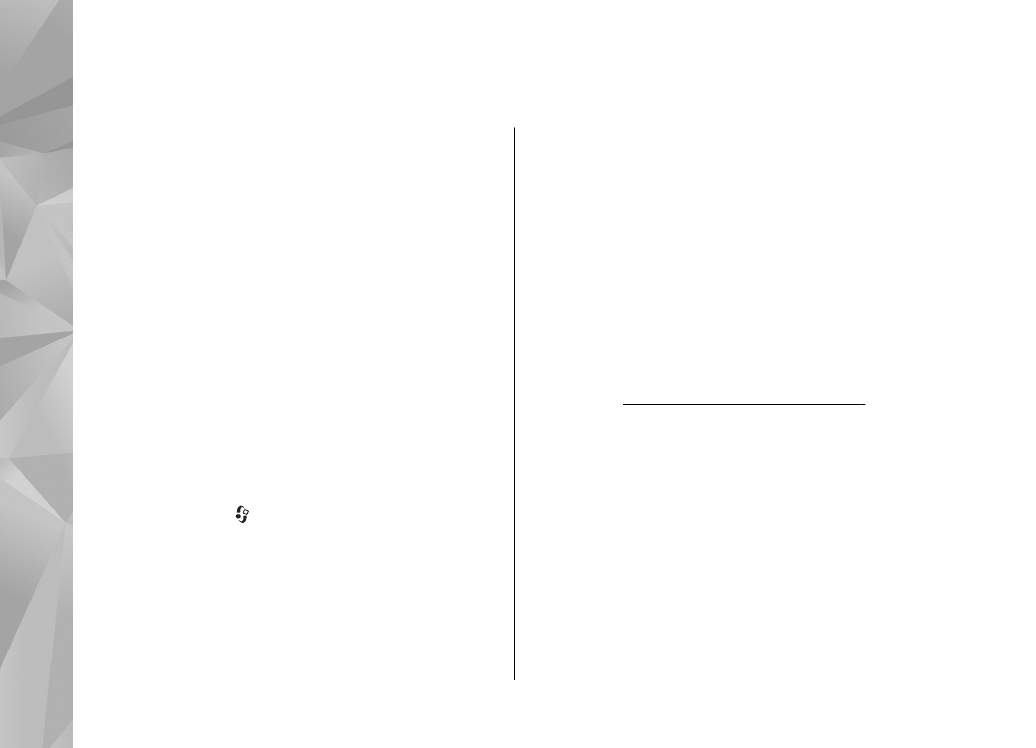
Troubleshooting
To view frequently asked questions about your
device, visit the product support pages at
www.nseries.com/support .
Q: What is my password for the lock, PIN, or
PUK codes?
A: The default lock code is 12345. If you forget or
lose the lock code, contact a Nokia Care point or your
service provider. If you forget or lose a PIN or PUK
code, or if you have not received such a code,
contact your network service provider. For
information about passwords, contact your access
point provider, for example, a commercial internet
service provider (ISP) or network service provider.
Q: How do I close an application that is not
responding?
A: Press and hold . To close an application, scroll
to it, and press C . Pressing C does not close Music
player. To close Music player, select it from the list,
and
Options
>
Exit
.
Q: Why do images look smudgy?
A: Ensure that the camera lens protection windows
are clean.
Q: Why do missing, discoloured, or bright
dots appear on the screen every time I turn
on my device?
A: This is a characteristic of this type of display.
Some displays may contain pixels or dots that
remain on or off. This is normal, not a fault.
Q: Why can't my device establish a GPS
connection?
A: Find more information about GPS, GPS receiver,
satellite signals, and location information in this
user guide.
See "Positioning (GPS)", p. 89.
Q: Why can’t I find my friend’s device while
using Bluetooth connectivity?
A: Check that both devices are compatible, have
activated Bluetooth connectivity, and are not in
hidden mode. Check also that the distance between
the two devices is not over 10 metres (33 feet) and
that there are no walls or other obstructions
between the devices.
162
Troubl
es
hooti
ng
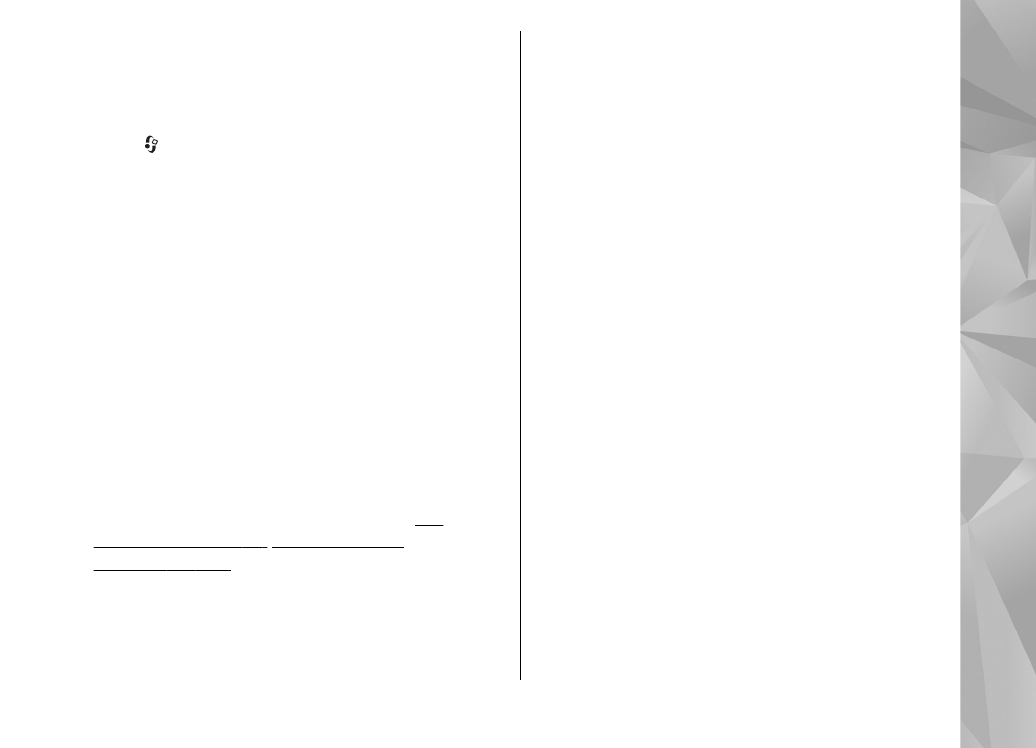
Q: Why can’t I end a Bluetooth connection?
A: If another device is connected to your device, you
can either end the connection using the other
device or by deactivating Bluetooth connectivity.
Press , and select
Tools
>
Bluetooth
>
Bluetooth
>
Off
.
Q: Why can’t the other device see the files
stored on my device in the home network?
A: Make sure that you have configured the home
network settings, content sharing is turned on in
your device, and the other device is UPnP
compatible.
Q: What can I do if my home network
connection stops working?
A: Switch off the wireless LAN (WLAN) connection
from your compatible PC and your device, and
switch it on again. If this does not help, restart your
compatible PC and your device. If the connection
still does not work, reconfigure the WLAN settings
in both your compatible PC and device.
See
"Wireless LAN", p. 34.
See "Connection
settings", p. 156.
Q: Why can't I see my compatible PC in my
device in the home network?
A: If you are using a firewall application in your
compatible PC, check that it allows home media
server to use the external connection (you can add
Home media server to the firewall application's
exceptions list). Check from the firewall settings
that the firewall application allows traffic to the
following ports: 1900, 49152, 49153, and 49154.
Some WLAN access point devices have a built-in
firewall. In such cases, check that the firewall in the
access point device does not block traffic to the
following ports: 1900, 49152, 49153, and 49154.
Check that the WLAN settings are the same in your
device and compatible PC.
Q: Why can't I see a wireless LAN (WLAN)
access point even though I know I'm within
its range?
A: The WLAN access point may use a hidden service
set identifier (SSID). You can only access networks
that use a hidden SSID if you know the correct SSID,
and have created a WLAN Internet access point for
the network on your Nokia device.
163
Troubl
es
hooti
ng
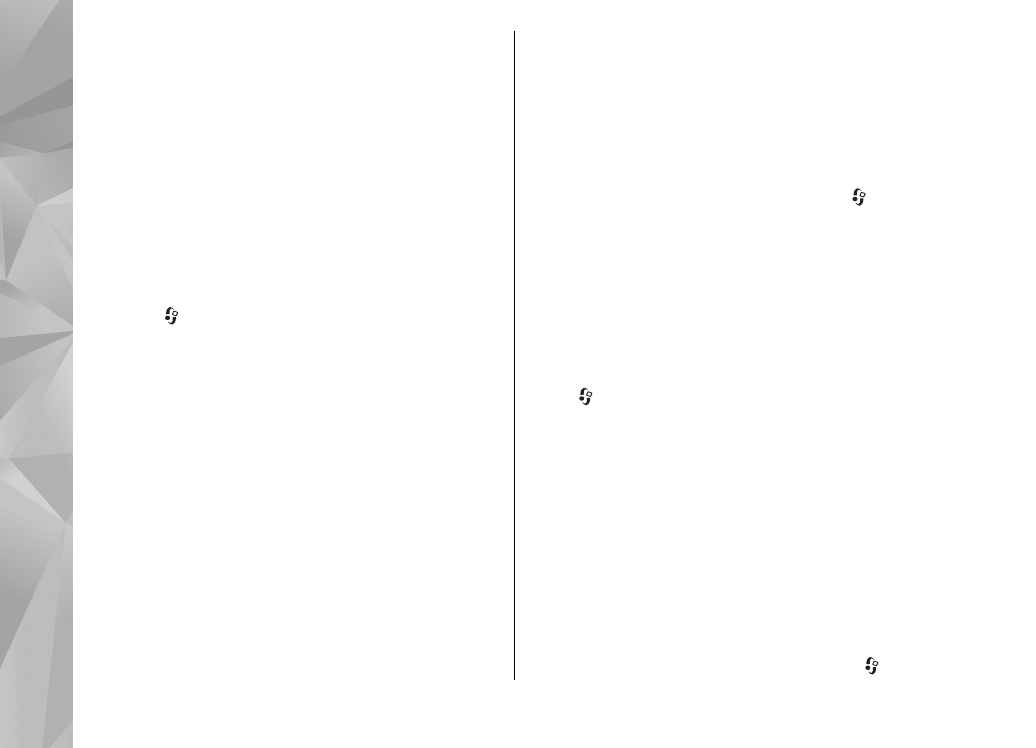
Q: How do I switch wireless LAN (WLAN) off
on my Nokia device?
A: The WLAN on your Nokia device switches off
when you are not trying to connect, not connected
to another access point, or not scanning for
available networks. To further reduce battery
consumption, you can specify that your Nokia
device does not scan, or scans less often, for
available networks in the background. WLAN
switches off in between background scans.
To change the background scan settings:
1.
Press , and select
Tools
>
Settings
>
Connection
>
Wireless LAN
.
2.
To increase the background scan time interval,
adjust the time in
Scan for networks
. To stop
background scans, select
Show WLAN
availability
>
Never
.
3.
To save your changes, press
Back
.
When
Scan for networks
is set to
Never
, the
WLAN availability icon is not shown in the
standby mode. However, you can still manually
scan for available WLAN networks, and connect
to WLAN networks as usual.
Q: How can I save my data before deleting it?
A: To save data, use Nokia Nseries PC Suite to make
a back-up copy of all data to a compatible computer;
send images to your e-mail address, then save the
images to your computer; or send data using
Bluetooth connectivity to a compatible device.
Q: Why can’t I select a contact for my
message?
A: The contact card does not have a phone number,
an address, or an e-mail address. Press , select
Contacts
, and edit the contact card.
Q: How can I end the data connection when
the device starts a data connection again and
again?
A: The device may be trying to retrieve a multimedia
message from the multimedia message centre. To
stop the device from making a data connection,
press , and select
Messaging
>
Options
>
Settings
>
Multimedia message
>
Multimedia
retrieval
and
Manual
to have the multimedia
messaging centre save messages to be retrieved
later, or
Off
to ignore all incoming multimedia
messages. If you select
Manual
, you receive a
notification when there is a new multimedia
message that you can retrieve in the multimedia
message centre. If you select
Off
, the device does
not make any network connections related to
multimedia messaging. To set the device to use a
packet data connection only if you start an
application or action that needs it, press , and
164
Troubl
es
hooti
ng
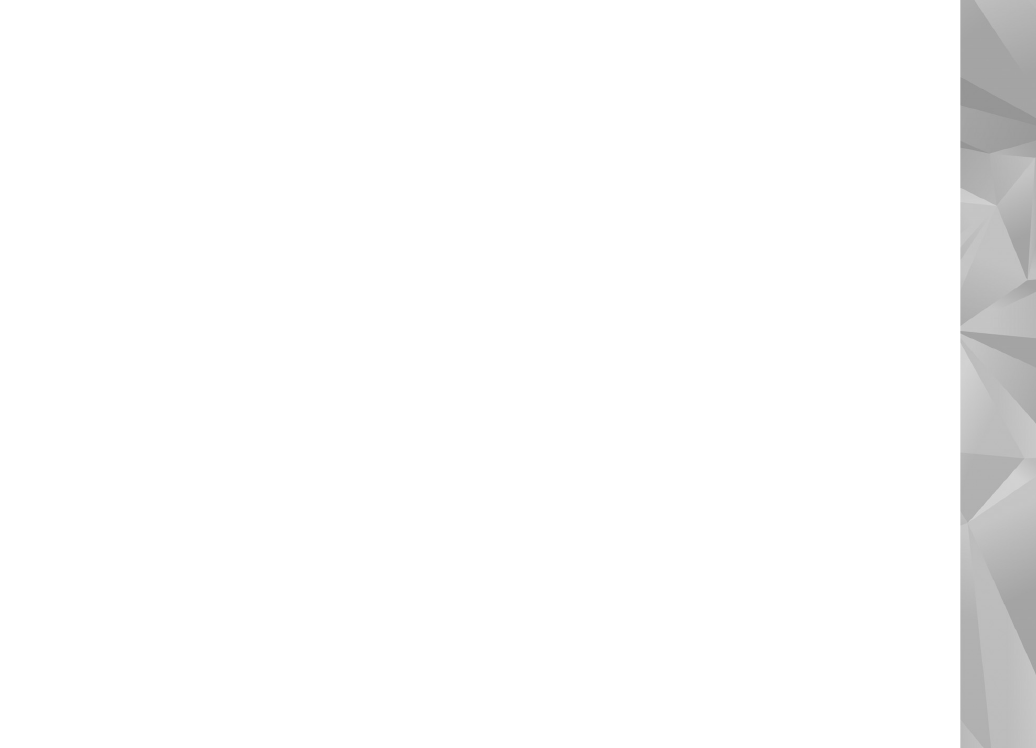
select
Tools
>
Settings
>
Connection
>
Packet
data
>
Packet data connection
>
When
needed
. If this does not help, switch the device off,
and switch it on again.
Q: Why do I have problems connecting the
device to my PC?
A: Ensure that you have the latest version of Nokia
Nseries PC Suite and that it is installed and running
on your compatible PC. For further information on
how to use Nokia Nseries PC Suite, see the help
function on Nokia Nseries PC Suite or visit the Nokia
support pages.
Q: Can I use my device as a fax modem with
a compatible PC?
A: You cannot use your device as a fax modem.
However, with call diverting (network service), you
can divert incoming fax calls to another phone
number.
165
Troubl
es
hooti
ng