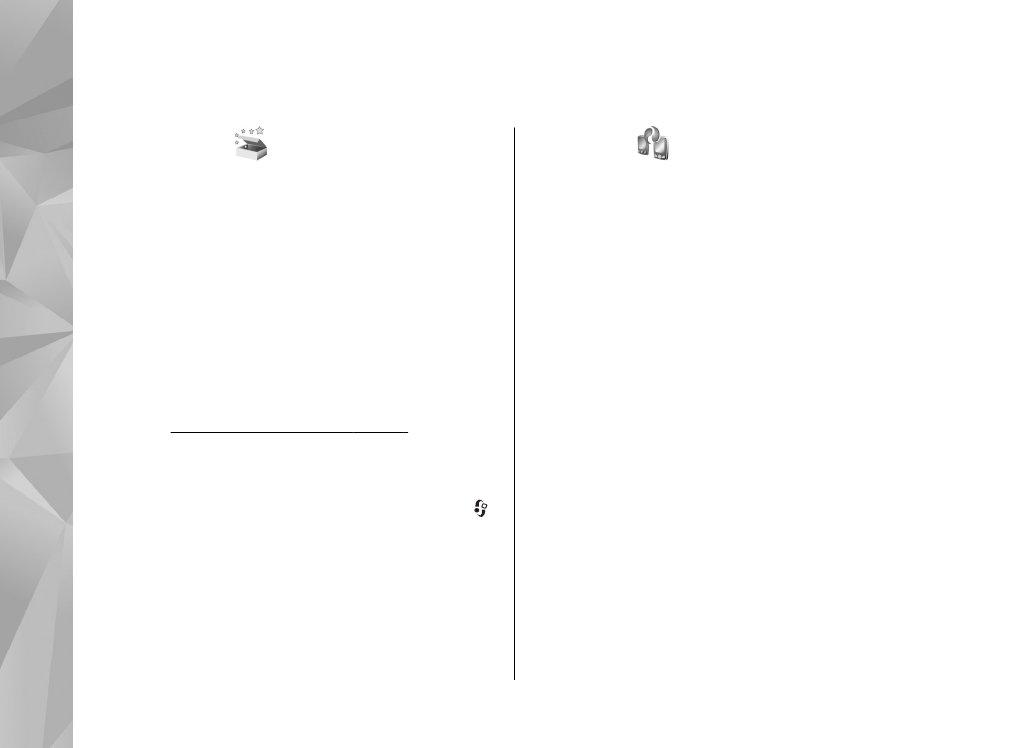
Transfer content
With the Switch application, you can transfer
content, such as contacts, between two compatible
Nokia devices using Bluetooth connectivity or
infrared.
The type of content that can be transferred depends
on the model of the device from which you want to
transfer content. If the other device supports
synchronisation, you can also synchronise data
between the other device and your device. Your
device notifies you if the other device is not
compatible.
If the other device cannot be powered on without
a SIM card, you can insert your SIM card in it. When
your device is switched on without a SIM card, the
offline profile is automatically activated.
Transfer content
1.
To retrieve data from the other device for the
first time, on your device, select
Switch
in the
20
Your device
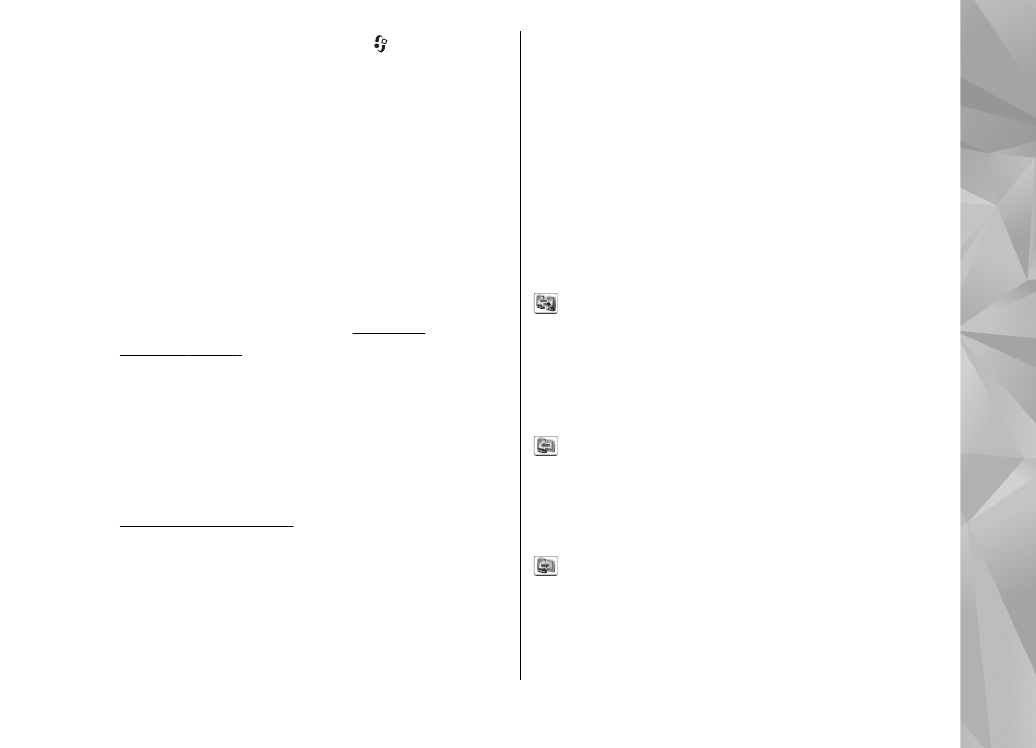
Welcome application, or press , and select
Tools
>
Utilities
>
Switch
.
2.
Select the connection type you want to use to
transfer the data. Both devices must support the
selected connection type.
3.
If you select Bluetooth connectivity: To have
your device search for devices with Bluetooth
connectivity, select
Continue
. Select the device
from which you want to transfer content. You
are asked to enter a code on your device. Enter
a code (1-16 digits), and select
OK
. Enter the
same code on the other device, and select
OK
.
The devices are now paired.
See "Pair
devices", p. 39.
For some device models, the Switch application
is sent to the other device as a message. To
install the Switch application on the other
device, open the message, and follow the
instructions on the display.
If you select infrared, connect the two devices.
See " Infrared", p. 40.
4.
From your device, select the content you want to
transfer from the other device.
Once the transfer has started, you can cancel it
and continue later.
Transferring time depends on the amount of data
to be transferred.
Content is transferred from the memory of the other
device to the corresponding location in your device.